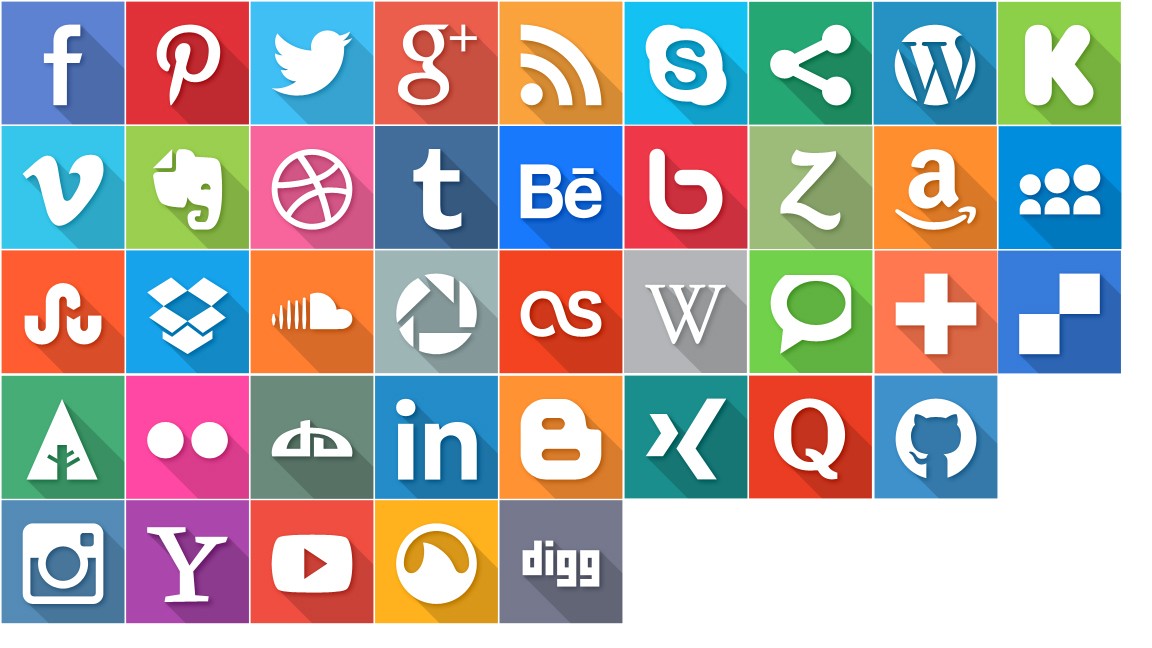1. Vendor’s section
To edit your existing items (Vendor Page) go to page with All Items and click on the title of item. In opened page you can change values set up for item in the same way as you did when you create new item. After editing click Update button on the right side of edit screen.

2. Images and Content section
The editor allows you to update content talking about your business. To insert videos, you can paste the link from YouTube or Vimeo.

3. Address information section
Under main content section continues section which presents your general Address information with small map. You can fill in your contact information as show below.For each item are available options:
- Address – Location of your business
- Telephone – You have the option to add more than one number.
- Email – You can hide the email by setting Show Email off
- Show Email: ON
- Contact Email: ON
- Web – Website Address

4. Featured Image
This is your main image that will be displayed in the Marketplace.

5. Address information section
Your opening hours will be displayed with your address information. Make sure this is toggled ON. This provide options to add opening and closing hours for the current item:
- Monday: 8am – 8pm
- Tuesday: 8am – 8pm
- Wednesday: 8am – 8pm
- Thursday: 8am – 8pm
- Friday: 8am – 8pm
- Saturday: closed
- Sunday: closed
- Notes: You have to options to add additional notes to your hours.

5. Social section
Social section displays icons and links from your Facebook, Instagram, Twitter, and many more networks to your audience.
- Show: ON
- Open links in new window: ON
- Icon – Select the drop down and search for the social platform.
- Link – social media url.

6. Gallery section
Gallery Section provide options to add pictures to the current item. For each of them might be set up:
- Title – title for image
- Image – image url to display in the gallery. Your images can be uploaded from your Gallery. You can select “Select Image” to do this.

6. Features
Features Section provide options to add company features, for example restaurant have a wifi, card pay, happy hour drinks, etc.. For each of them might be set up:
- Icon – icon for the feature
- Title – feature title
- Description – feature description